AI答案
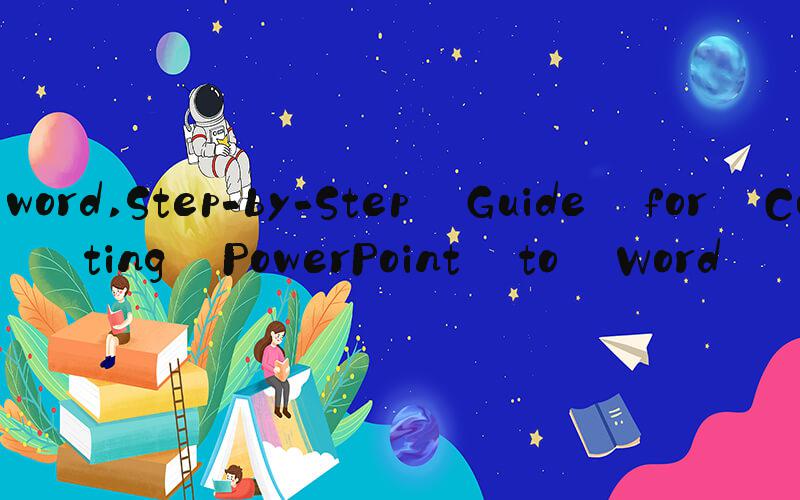 Introduction
IntroductionPowerPoint is a popular software program used for creating presentations, both in a personal and professional setting. However, there may be times when one needs to convert their PowerPoint presentation into a Word document in order to share the information or for other purposes. In this article, we will explore the process of converting a PowerPoint presentation to a Word document.
Step-by-Step Guide for Converting PowerPoint to Word1. Open the PowerPoint presentation that you want to convert.
2. Click on "File" in the top left corner of the screen.
3. Select "Export" from the options list.
4. Click on "Create Handouts" in the right-hand column.
5. Choose the layout of your handouts.
6. Click on "OK" to export the presentation as a Word document.
Tips for Converting PowerPoint to Word1. Check the formatting of the Word document once it has been converted. It may look different from the original presentation, so be sure to adjust the formatting as needed.
2. Consider using a PDF file format instead of Word. This may preserve the original formatting better than converting to Word.
3. If you have a lot of multimedia elements in your PowerPoint presentation, such as videos or audio files, they may not be supported in the Word document.
ConclusionConverting a PowerPoint presentation to a Word document can be a useful tool for sharing information or for other purposes. By following the steps outlined in this article, you should be able to successfully convert your presentation to a Word document. Be sure to check the formatting and consider other file formats if needed.
